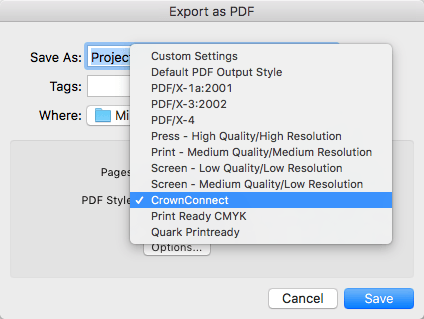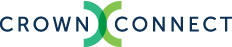When you're preparing to submit PDF files to press, it is important to output using the correct settings. To assist with this, here are instructions on how to set up and use an output profile in QuarkXPress.
1. Download the Preset
Download our output profile. Save it in a place where it will be easily found.
2. Open Output Styles
In the Edit menu, select the select Output Styles…
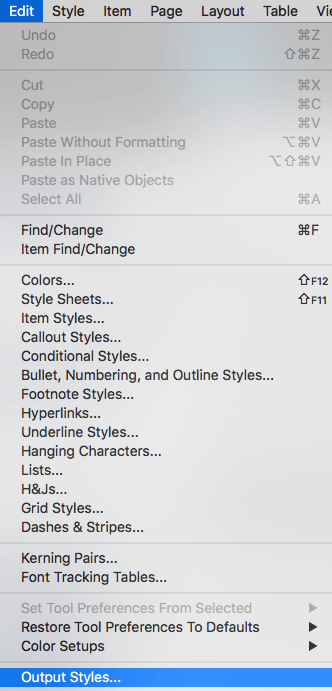
3. Load the Presets File
On bottom-left of the window that appears, click Import…
Select the presets file you downloaded and click Open, then click Save.
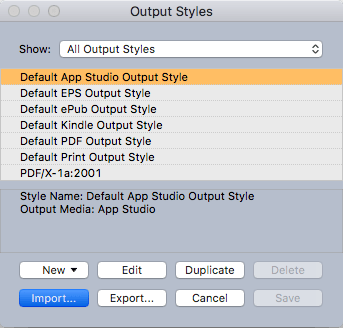
4. Output to PDF
When you're ready to output, Click the File menu, Export submenu, Layout as PDF…
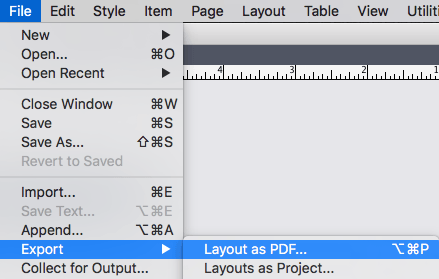
5. Select the Crown Preset
In the Export as PDF window that appears next, select the Crown preset you loaded. Use this to output all print files before you submit them for printing. For detailed instructions on how to check your PDF files, see our Artwork Specs.